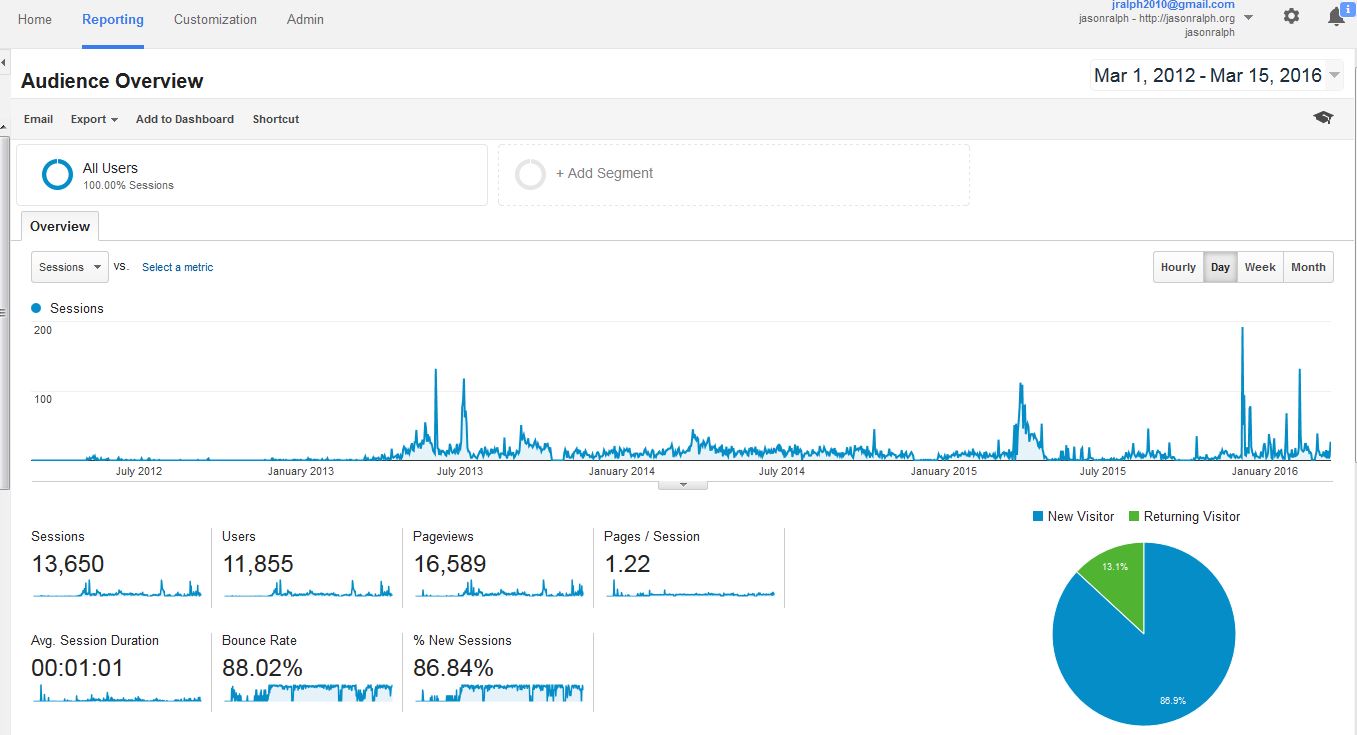I wanted to share my experience with upgrading postgres database server from major version 9 to 11. I am showing the steps that I took to get many servers in dev and production upgraded with limited disk space(not enough space to copy). I am hoping this will help with the problems I faced when testing this procedure. Using the –link parameter has drawbacks as noted in the documentation, however we perform full VM backups of each server so we can always restore from backup if the upgrade fails and we will not need to start the pg9.3 database again.
https://www.postgresql.org/docs/11/pgupgrade.html
-k
--link
use hard links instead of copying files to the new cluster
If you ran pg_upgrade with --link, the data files are shared between the old and new cluster. If you started the new cluster, the new server has written to those shared files and it is unsafe to use the old cluster.
Before we get started make a backup of the files pg_hba.conf and postgresql.conf for later use, you will need to use them later to reconstruct the pg11 configs.
|
|
[root@jr-sandbox ~]# cp /data1/data93/pg_hba.conf /root/ [root@jr-sandbox ~]# cp /data1/data93/postgresql.conf /root/ |
Use WGET to grab the RPMS from https://yum.postgresql.org
|
|
[root@jr-sandbox pg_11]# wget https://yum.postgresql.org/11/redhat/rhel-6-x86_64/postgresql11-11.2-2PGDG.rhel6.x86_64.rpm [root@jr-sandbox pg_11]# wget https://yum.postgresql.org/11/redhat/rhel-6-x86_64/postgresql11-contrib-11.2-2PGDG.rhel6.x86_64.rpm [root@jr-sandbox pg_11]# wget https://yum.postgresql.org/11/redhat/rhel-6-x86_64/postgresql11-debuginfo-11.2-2PGDG.rhel6.x86_64.rpm [root@jr-sandbox pg_11]# wget https://yum.postgresql.org/11/redhat/rhel-6-x86_64/postgresql11-devel-11.2-2PGDG.rhel6.x86_64.rpm [root@jr-sandbox pg_11]# wget https://yum.postgresql.org/11/redhat/rhel-6-x86_64/postgresql11-docs-11.2-2PGDG.rhel6.x86_64.rpm [root@jr-sandbox pg_11]# wget https://yum.postgresql.org/11/redhat/rhel-6-x86_64/postgresql11-libs-11.2-2PGDG.rhel6.x86_64.rpm [root@jr-sandbox pg_11]# wget https://yum.postgresql.org/11/redhat/rhel-6-x86_64/postgresql11-server-11.2-2PGDG.rhel6.x86_64.rpm |
Install the RPMS for postgres11 that we just downloaded
|
|
[root@jr-sandbox pg_11]# rpm -ivh postgresql11-* warning: postgresql11-11.2-2PGDG.rhel6.x86_64.rpm: Header V4 DSA/SHA1 Signature, key ID 442df0f8: NOKEY Preparing... ########################################### [100%] 1:postgresql11-libs ########################################### [ 14%] 2:postgresql11 ########################################### [ 29%] 3:postgresql11-contrib ########################################### [ 43%] 4:postgresql11-devel ########################################### [ 57%] 5:postgresql11-server ########################################### [ 71%] 6:postgresql11-docs ########################################### [ 86%] 7:postgresql11-debuginfo ########################################### [100%] |
We will create the data location for postgres11 where the files will be hardlinked and not copied. You can see the tablespace disk locations and the index locations from the pg9.3 install. Its important to create the new pg11 data directory on the same filesystem since we will be using the –link parameter and it uses hardlinks which will not traverse filesystems.
|
|
[root@jr-sandbox ~]# cd /data1/ [root@jr-sandbox data1]# ls -ltr total 12 drwx------ 3 postgres postgres 4096 Apr 16 22:57 ts_index1 drwx------ 3 postgres postgres 4096 Apr 16 22:58 ts_data2 drwx------ 16 postgres postgres 4096 Apr 16 23:02 data93 [root@jr-sandbox data1]# mkdir data11 [root@jr-sandbox data1]# chown -R postgres:postgres data11/ |
We will need to init a postgres database in our new location on disk data11.
1 2 3 4 5 6 7 8 9 10 11 12 13 14 15 16 17 18 19 20 21 22 23 24 25 26 27 28 29 30 |
[root@jr-sandbox ~]# su - postgres -bash-4.1$ /usr/pgsql-11/bin/initdb -D /data1/data11 The files belonging to this database system will be owned by user "postgres". This user must also own the server process. The database cluster will be initialized with locale "en_US.UTF-8". The default database encoding has accordingly been set to "UTF8". The default text search configuration will be set to "english". Data page checksums are disabled. fixing permissions on existing directory /data1/data11 ... ok creating subdirectories ... ok selecting default max_connections ... 100 selecting default shared_buffers ... 128MB selecting dynamic shared memory implementation ... posix creating configuration files ... ok running bootstrap script ... ok performing post-bootstrap initialization ... ok syncing data to disk ... ok WARNING: enabling "trust" authentication for local connections You can change this by editing pg_hba.conf or using the option -A, or --auth-local and --auth-host, the next time you run initdb. Success. You can now start the database server using: /usr/pgsql-11/bin/pg_ctl -D /data1/data11 -l logfile start -bash-4.1$ |
Now we are ready to stop pg9.3 and check pg_upgrade compatibility. pg_upgrade ships with a –check argument that will check the compatibility of the clusters and be sure the upgrade will work before changing any files. Lets stop pg9.3 and run the pg_upgrade with the –check parameter.
1 2 3 4 5 6 7 8 9 10 11 12 13 14 15 16 17 18 19 20 21 22 23 |
[root@jr-sandbox ~]# /etc/init.d/postgresql-9.3 stop Stopping postgresql-9.3 service: [ OK ] [root@jr-sandbox ~]# su - postgres -bash-4.1$ /usr/pgsql-11/bin/pg_upgrade --link --old-bindir=/usr/pgsql-9.3/bin/ --new-bindir=/usr/pgsql-11/bin/ --old-datadir=/data1/data93/ --new-datadir=/data1/data11/ --check Performing Consistency Checks ----------------------------- Checking cluster versions ok Checking database user is the install user ok Checking database connection settings ok Checking for prepared transactions ok Checking for reg* data types in user tables ok Checking for contrib/isn with bigint-passing mismatch ok Checking for invalid "unknown" user columns ok Checking for hash indexes ok Checking for roles starting with "pg_" ok Checking for incompatible "line" data type ok Checking for presence of required libraries ok Checking database user is the install user ok Checking for prepared transactions ok *Clusters are compatible* |
Ok checks have passed and the cluster versions are ready for upgrade, lets run this without the –check parameter and upgrade postgres.
1 2 3 4 5 6 7 8 9 10 11 12 13 14 15 16 17 18 19 20 21 22 23 24 25 26 27 28 29 30 31 32 33 34 35 36 37 38 39 40 41 42 43 44 45 46 47 48 49 50 51 52 53 54 55 56 57 58 59 60 61 62 63 64 |
[root@jr-sandbox ~]# su - postgres -bash-4.1$ /usr/pgsql-11/bin/pg_upgrade --link --old-bindir=/usr/pgsql-9.3/bin/ --new-bindir=/usr/pgsql-11/bin/ --old-datadir=/data1/data93/ --new-datadir=/data1/data11/ Performing Consistency Checks ----------------------------- Checking cluster versions ok Checking database user is the install user ok Checking database connection settings ok Checking for prepared transactions ok Checking for reg* data types in user tables ok Checking for contrib/isn with bigint-passing mismatch ok Checking for invalid "unknown" user columns ok Checking for roles starting with "pg_" ok Checking for incompatible "line" data type ok Creating dump of global objects ok Creating dump of database schemas ok Checking for presence of required libraries ok Checking database user is the install user ok Checking for prepared transactions ok If pg_upgrade fails after this point, you must re-initdb the new cluster before continuing. Performing Upgrade ------------------ Analyzing all rows in the new cluster ok Freezing all rows in the new cluster ok Deleting files from new pg_xact ok Copying old pg_clog to new server ok Setting next transaction ID and epoch for new cluster ok Deleting files from new pg_multixact/offsets ok Copying old pg_multixact/offsets to new server ok Deleting files from new pg_multixact/members ok Copying old pg_multixact/members to new server ok Setting next multixact ID and offset for new cluster ok Resetting WAL archives ok Setting frozenxid and minmxid counters in new cluster ok Restoring global objects in the new cluster ok Restoring database schemas in the new cluster ok Adding ".old" suffix to old global/pg_control ok If you want to start the old cluster, you will need to remove the ".old" suffix from /data1/data93/global/pg_control.old. Because "link" mode was used, the old cluster cannot be safely started once the new cluster has been started. Linking user relation files ok Setting next OID for new cluster ok Sync data directory to disk ok Creating script to analyze new cluster ok Creating script to delete old cluster ok Checking for hash indexes ok Upgrade Complete ---------------- Optimizer statistics are not transferred by pg_upgrade so, once you start the new server, consider running: ./analyze_new_cluster.sh Running this script will delete the old cluster's data files: ./delete_old_cluster.sh -bash-4.1$ |
OK the pg_upgrade code completed successfully and has generated 2 scripts. One to analyze the new pg11 cluster to get stats for the query planner and vacuum. The other to cleanup and remove the old pg9.3 locations on disk. Let’s start pg11, we will need to create an override file to tell pg11 where the data11 data lives, then we should be able to start postgres and check some things and verify our upgrade.
|
|
[root@jr-sandbox ~]# cd /etc/sysconfig/pgsql/ [root@jr-sandbox pgsql]# cp postgresql-9.3 postgresql-11 [root@jr-sandbox pgsql]# vim postgresql-11 [root@jr-sandbox pgsql]# cat postgresql-11 PGDATA=/data1/data11 PGLOG=/data1/data11/pgstartup.log [root@jr-sandbox pgsql]# /etc/init.d/postgresql-11 start Starting postgresql-11 service: [ OK ] |
1 2 3 4 5 6 7 8 9 10 11 12 13 14 15 16 17 |
[root@jr-sandbox pgsql]# su - postgres -bash-4.1$ ps -ef| grep postgres| head -n 1 postgres 31047 1 0 23:30 ? 00:00:00 /usr/pgsql-11/bin/postmaster -D /data1/data11 -bash-4.1$ psql psql (11.2) Type "help" for help. postgres=# select spcname ,pg_tablespace_location(oid) from pg_tablespace; spcname | pg_tablespace_location ------------+------------------------ pg_default | pg_global | index1 | /data1/ts_index1 data2 | /data1/ts_data2 (4 rows) |
OK we can see we have pg11 running and we can run the generated scripts to cleanup, but lets take a look at the data and index directories to see what the upgrade produced.
1 2 3 4 5 6 7 8 9 10 11 12 13 14 15 16 17 18 19 20 21 22 23 24 25 26 27 28 29 30 31 32 33 34 35 36 37 38 39 40 41 42 43 44 45 |
[root@jr-sandbox ~]# cd /data1/ [root@jr-sandbox data1]# ls data11 data93 ts_data2 ts_index1 [root@jr-sandbox data1]# cd data11/ [root@jr-sandbox data11]# ls -l total 132 drwx------ 5 postgres postgres 4096 Apr 16 23:19 base -rw------- 1 postgres postgres 30 Apr 16 23:30 current_logfiles drwx------ 2 postgres postgres 4096 Apr 16 23:32 global drwx------ 2 postgres postgres 4096 Apr 16 23:10 log drwx------ 2 postgres postgres 4096 Apr 16 23:09 pg_commit_ts drwx------ 2 postgres postgres 4096 Apr 16 23:09 pg_dynshmem -rw------- 1 postgres postgres 4513 Apr 16 23:09 pg_hba.conf -rw------- 1 postgres postgres 1636 Apr 16 23:09 pg_ident.conf drwx------ 4 postgres postgres 4096 Apr 16 23:35 pg_logical drwx------ 4 postgres postgres 4096 Apr 16 23:19 pg_multixact drwx------ 2 postgres postgres 4096 Apr 16 23:30 pg_notify drwx------ 2 postgres postgres 4096 Apr 16 23:09 pg_replslot drwx------ 2 postgres postgres 4096 Apr 16 23:09 pg_serial drwx------ 2 postgres postgres 4096 Apr 16 23:09 pg_snapshots -rw------- 1 postgres postgres 469 Apr 16 23:30 pgstartup.log drwx------ 2 postgres postgres 4096 Apr 16 23:30 pg_stat drwx------ 2 postgres postgres 4096 Apr 16 23:45 pg_stat_tmp drwx------ 2 postgres postgres 4096 Apr 16 23:09 pg_subtrans drwx------ 2 postgres postgres 4096 Apr 16 23:19 pg_tblspc drwx------ 2 postgres postgres 4096 Apr 16 23:09 pg_twophase -rw------- 1 postgres postgres 3 Apr 16 23:09 PG_VERSION drwx------ 3 postgres postgres 4096 Apr 16 23:19 pg_wal drwx------ 2 postgres postgres 4096 Apr 16 23:19 pg_xact -rw------- 1 postgres postgres 88 Apr 16 23:09 postgresql.auto.conf -rw------- 1 postgres postgres 23863 Apr 16 23:09 postgresql.conf -rw------- 1 postgres postgres 48 Apr 16 23:30 postmaster.opts -rw------- 1 postgres postgres 95 Apr 16 23:30 postmaster.pid [root@jr-sandbox data11]# cd ../ts_index1/ [root@jr-sandbox ts_index1]# ls -l total 8 drwx------ 2 postgres postgres 4096 Apr 16 23:19 PG_11_201809051 drwx------ 2 postgres postgres 4096 Apr 16 22:57 PG_9.3_201306121 [root@jr-sandbox ts_index1]# cd ../ts_data2/ You have mail in /var/spool/mail/root [root@jr-sandbox ts_data2]# ls -l total 8 drwx------ 2 postgres postgres 4096 Apr 16 23:19 PG_11_201809051 drwx------ 2 postgres postgres 4096 Apr 16 22:58 PG_9.3_201306121 <strong> |
We can view the shell scripts that pg_upgrade produced and cleanup the old pg9.3 references and run the analyze vacuums.
1 2 3 4 5 6 7 8 9 10 11 12 13 14 15 16 17 18 19 20 21 22 23 24 25 26 27 28 29 30 31 32 |
[root@jr-sandbox ~]# su - postgres -bash-4.1$ ls 11 9.3 analyze_new_cluster.sh delete_old_cluster.sh -bash-4.1$ cat delete_old_cluster.sh #!/bin/sh rm -rf '/data1/data93' rm -rf '/data1/ts_index1/PG_9.3_201306121' rm -rf '/data1/ts_data2/PG_9.3_201306121' -bash-4.1$ cat analyze_new_cluster.sh #!/bin/sh echo 'This script will generate minimal optimizer statistics rapidly' echo 'so your system is usable, and then gather statistics twice more' echo 'with increasing accuracy. When it is done, your system will' echo 'have the default level of optimizer statistics.' echo echo 'If you have used ALTER TABLE to modify the statistics target for' echo 'any tables, you might want to remove them and restore them after' echo 'running this script because they will delay fast statistics generation.' echo echo 'If you would like default statistics as quickly as possible, cancel' echo 'this script and run:' echo ' "/usr/pgsql-11/bin/vacuumdb" --all --analyze-only' echo "/usr/pgsql-11/bin/vacuumdb" --all --analyze-in-stages echo echo 'Done' |
This looks good, lets execute them and cleanup any pg9.3 references as well as remove the pg9.3 rpms.
1 2 3 4 5 6 7 8 9 10 11 12 13 14 15 16 17 18 19 20 21 22 23 24 25 |
[root@jr-sandbox data1]# su - postgres -bash-4.1$ ./delete_old_cluster.sh -bash-4.1$ ./analyze_new_cluster.sh This script will generate minimal optimizer statistics rapidly so your system is usable, and then gather statistics twice more with increasing accuracy. When it is done, your system will have the default level of optimizer statistics. If you have used ALTER TABLE to modify the statistics target for any tables, you might want to remove them and restore them after running this script because they will delay fast statistics generation. If you would like default statistics as quickly as possible, cancel this script and run: "/usr/pgsql-11/bin/vacuumdb" --all --analyze-only vacuumdb: processing database "postgres": Generating minimal optimizer statistics (1 target) vacuumdb: processing database "template1": Generating minimal optimizer statistics (1 target) vacuumdb: processing database "postgres": Generating medium optimizer statistics (10 targets) vacuumdb: processing database "template1": Generating medium optimizer statistics (10 targets) vacuumdb: processing database "postgres": Generating default (full) optimizer statistics vacuumdb: processing database "template1": Generating default (full) optimizer statistics Done -bash-4.1$ |
Remove the pg9.3 rpms and references, set the new data location in the .pgsql_profile.
1 2 3 4 5 6 7 8 9 10 11 12 13 14 15 16 17 18 19 20 21 22 23 24 25 26 27 28 29 30 31 32 33 34 35 36 37 38 39 40 41 42 43 44 45 46 47 48 49 50 51 52 53 54 55 56 57 58 59 60 61 |
[root@jr-sandbox ~]# yum remove postgresql93* Loaded plugins: fastestmirror Setting up Remove Process Resolving Dependencies --> Running transaction check ---> Package postgresql93.x86_64 0:9.3.24-1PGDG.rhel6 will be erased ---> Package postgresql93-contrib.x86_64 0:9.3.24-1PGDG.rhel6 will be erased ---> Package postgresql93-debuginfo.x86_64 0:9.3.24-1PGDG.rhel6 will be erased ---> Package postgresql93-devel.x86_64 0:9.3.24-1PGDG.rhel6 will be erased ---> Package postgresql93-docs.x86_64 0:9.3.24-1PGDG.rhel6 will be erased ---> Package postgresql93-libs.x86_64 0:9.3.24-1PGDG.rhel6 will be erased ---> Package postgresql93-server.x86_64 0:9.3.24-1PGDG.rhel6 will be erased --> Finished Dependency Resolution Dependencies Resolved =================================================================================================================================================================================================================== Package Arch Version Repository Size =================================================================================================================================================================================================================== Removing: postgresql93 x86_64 9.3.24-1PGDG.rhel6 @affinity6-prod-db 5.3 M postgresql93-contrib x86_64 9.3.24-1PGDG.rhel6 @affinity6-prod-db 1.7 M postgresql93-debuginfo x86_64 9.3.24-1PGDG.rhel6 @affinity6-prod-db 28 M postgresql93-devel x86_64 9.3.24-1PGDG.rhel6 @affinity6-prod-db 6.8 M postgresql93-docs x86_64 9.3.24-1PGDG.rhel6 @affinity6-prod-db 31 M postgresql93-libs x86_64 9.3.24-1PGDG.rhel6 @affinity6-prod-db 632 k postgresql93-server x86_64 9.3.24-1PGDG.rhel6 @affinity6-prod-db 16 M Transaction Summary =================================================================================================================================================================================================================== Remove 7 Package(s) Installed size: 89 M Is this ok [y/N]: y Downloading Packages: Running rpm_check_debug Running Transaction Test Transaction Test Succeeded Running Transaction Warning: RPMDB altered outside of yum. Erasing : postgresql93-debuginfo-9.3.24-1PGDG.rhel6.x86_64 1/7 Erasing : postgresql93-devel-9.3.24-1PGDG.rhel6.x86_64 2/7 Erasing : postgresql93-server-9.3.24-1PGDG.rhel6.x86_64 3/7 Erasing : postgresql93-contrib-9.3.24-1PGDG.rhel6.x86_64 4/7 Erasing : postgresql93-9.3.24-1PGDG.rhel6.x86_64 5/7 Erasing : postgresql93-libs-9.3.24-1PGDG.rhel6.x86_64 6/7 Erasing : postgresql93-docs-9.3.24-1PGDG.rhel6.x86_64 7/7 Verifying : postgresql93-debuginfo-9.3.24-1PGDG.rhel6.x86_64 1/7 Verifying : postgresql93-9.3.24-1PGDG.rhel6.x86_64 2/7 Verifying : postgresql93-docs-9.3.24-1PGDG.rhel6.x86_64 3/7 Verifying : postgresql93-contrib-9.3.24-1PGDG.rhel6.x86_64 4/7 Verifying : postgresql93-server-9.3.24-1PGDG.rhel6.x86_64 5/7 Verifying : postgresql93-devel-9.3.24-1PGDG.rhel6.x86_64 6/7 Verifying : postgresql93-libs-9.3.24-1PGDG.rhel6.x86_64 7/7 Removed: postgresql93.x86_64 0:9.3.24-1PGDG.rhel6 postgresql93-contrib.x86_64 0:9.3.24-1PGDG.rhel6 postgresql93-debuginfo.x86_64 0:9.3.24-1PGDG.rhel6 postgresql93-devel.x86_64 0:9.3.24-1PGDG.rhel6 postgresql93-docs.x86_64 0:9.3.24-1PGDG.rhel6 postgresql93-libs.x86_64 0:9.3.24-1PGDG.rhel6 postgresql93-server.x86_64 0:9.3.24-1PGDG.rhel6 Complete! [root@jr-sandbox ~]# |
|
|
[root@jr-sandbox ~]# cd /etc/sysconfig/pgsql/ You have new mail in /var/spool/mail/root [root@jr-sandbox pgsql]# ls postgresql-11 postgresql-9.3 [root@jr-sandbox pgsql]# rm -f postgresql-9.3 [root@jr-sandbox pgsql]# su - postgres -bash-4.1$ ls 11 9.3 analyze_new_cluster.sh delete_old_cluster.sh -bash-4.1$ rm -rf 9.3 |
You can now view the pg_hba.conf and postgresql.conf you saved in /root and add whats needed to the new pg11 configs.
That’s it!!